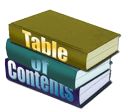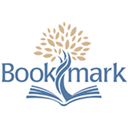Help Wanted!
Many teachings in the Library include audio. A icon appears in the menu bar when audio is available. Clicking the icon will display the audio player. Clicking it again will hide the player.
When listening, the paragraph in the text corresponding to the audio is highlighted and scrolled automatically. This makes it easy to listen and read along without loosing your place.
This feature depends on timing data that is collected by a timer who listens to the audio and records paragraph transitions as the audio plays from beginning to the end.
When the audio finishes the data collected is sent to Rick by pressing the ‘Submit’ button.
This is what we need help with. It’s an easy job and one you’ll likely find to be rewarding.
Read on for more information.
What is a Timer?
A timer uses a feature of the site to capture timing data. Timing data is used to synchronize audio with content such that the paragraph currently spoken is highlighted and scrolled into view.
Timing data is captured by clicking a large icon in the gap between the end of the previous paragraph and the start of the paragraph with the bullseye icon.
I know that doesn’t sound particularly clear so read below for a clearer description.
To enable capture of timing data you must create an account on the site and let me know you want to volunteer. I’ll make a change to your account so capture mode is available to you. You can request chapters or lessons that you want to capture timing data for or I will assign some if you don’t have a preference.
Continue reading for the details.
Instructions
-
Create an account
Follow instructions for creating an account here.
-
Contact Rick
Use the contact form to let me know you’d like to support the project by being a timer and let me know if you have a preference of what you’d like to work on. I’ll get you set up and answer any questions before you dive in.
-
How to identify what needs timing data
Open the Table of Contents for the Text, Workbook, or Manual. Items that have timing data are preceded by a clock (🕙) and items that are assigned but don’t yet have timing data are preceded by a person outline (👤).
Those items that are not preceded by an icon need to have timing data collected.
-
How to collect timing data
Use the Table of Contents to open a page you will collect timing data for. Press the icon to open the audio player.
Click the big ‘C’ on the audio player. This will display bullseye icons in front of every paragraph with the first one checked. Click it again to hide the icons.
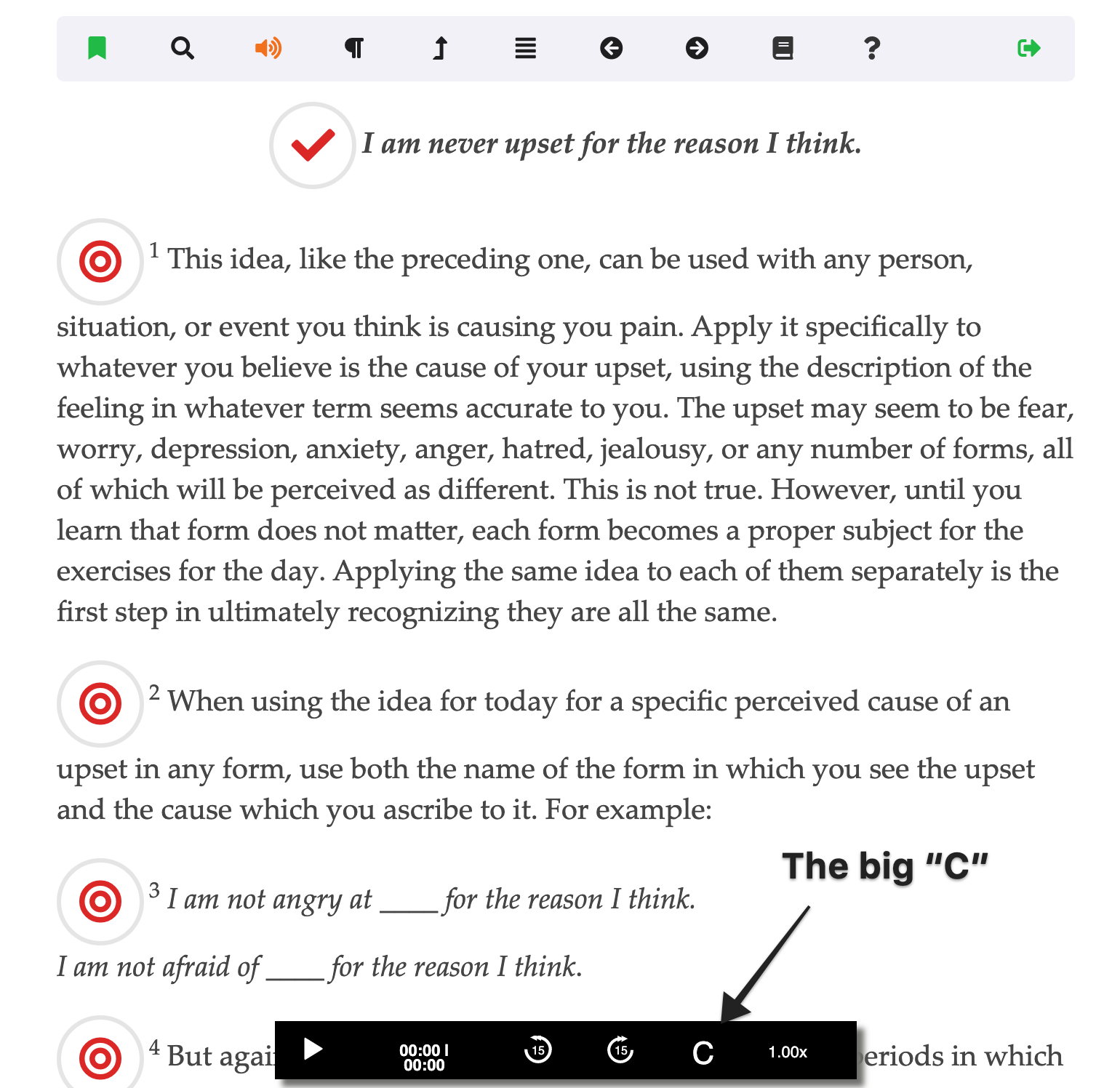
To start collecting data, press the play button on the audio player. The audio will begin with the first paragraph, the one that is checked.
The idea is to click the bullseye on the next paragraph when the audio has completed speaking the checked paragraph and before it begins the next. To click the bullseye in the gap between paragraphs.
It’s best to click the icon soon after the previous paragraph has finished. Don’t try to guess where the middle of the gap is.
If you mess up, it’s easy to fix. When you click the bullseye it turns into a check and will turn back to a bullseye if you click it again.
You can skip the audio back or forward 15 seconds by pressing the controls on the player. You can pause if you need a break. Play with it and it won’t be long before you feel comfortable.
-
In most cases the audio will play music for 30 seconds or longer after the text has been read completely and you may not want to wait for it to finish before submitting the data. You can speed up the process by increasing the playback speed to 2x.
-
Submit the data
When the audio has finished a form will be displayed. There is a place where you can enter comments before sending the data to me. Please let me know if you discovered problems or had any issues. No need to add anything if not.
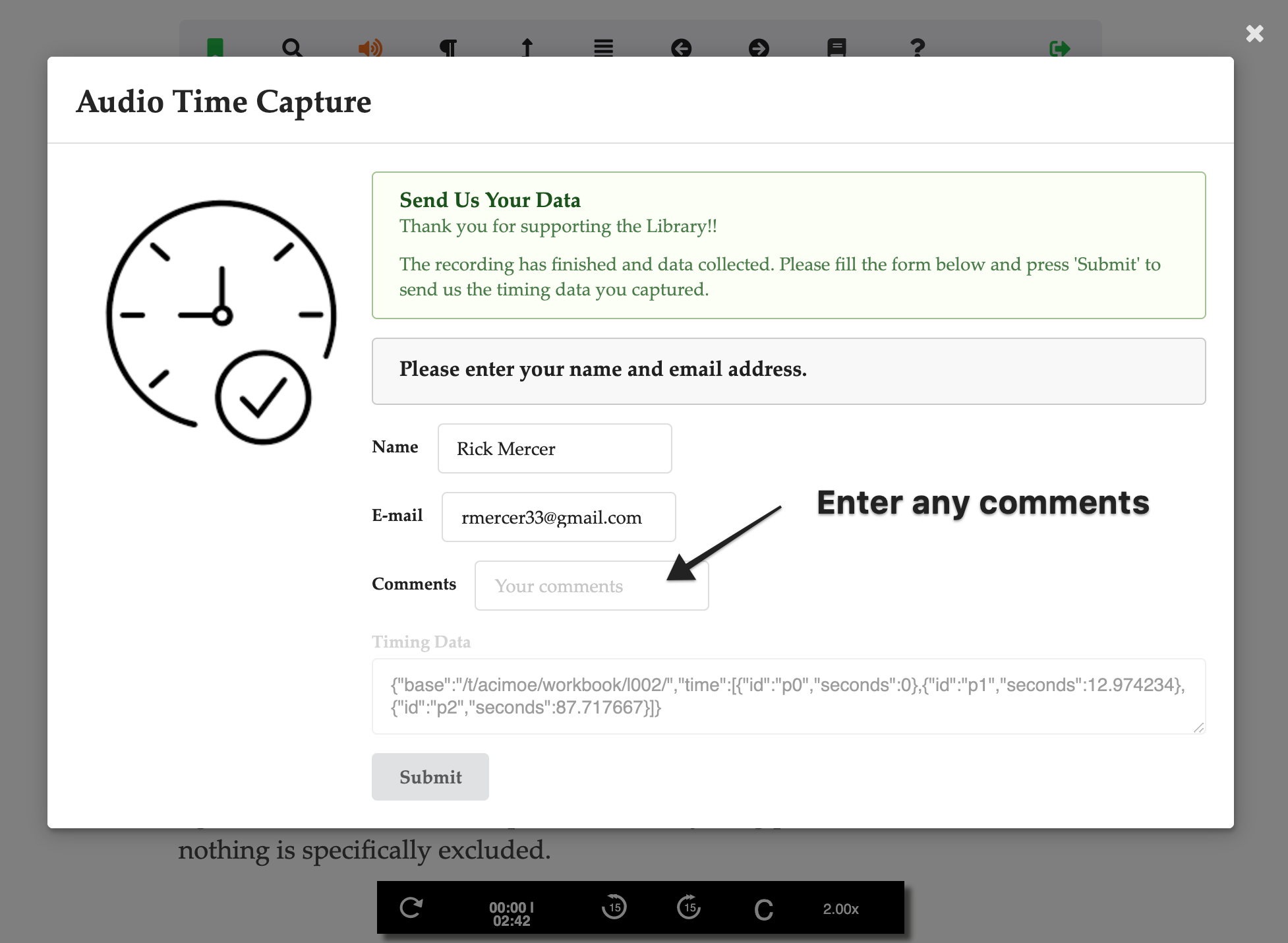
Press the “Submit” button to send the data. After a few seconds you should see a “Thank You” message at the upper right of the screen.
Conclusion
That’s all there is to it.
Thank you very much for considering to volunteer. Your help is a great time saver.
Rick Mercer